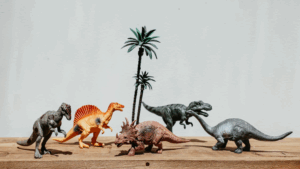We had to…crop…this image.
We often get a little philosophical in this space—and forget to actually talk about the product. So let’s talk about something we like a lot: “Key Fields,” a way to identify certain fields so that they show up more prominently when you look at cards. Simple but useful!
You know how we have weekly links in this newsletter, right? Well, we don’t just paste those links into the newsletter like link-pasting animals. We organize them using our very own product. We have a whole, advanced link-saving system with stacks and tags and custom data, built in Aboard. It works very well and it makes it a lot easier to put together that part of the newsletter.
See how in this screenshot some of the cards have “Author” and “Date Published” fields with a gentle gray background? Those are “Key Fields.” You can have up to three.
Here’s how to set key fields:
- Open a card.
- Edit the card.
- Move your mouse over the field you like the most.
- A little box/arrow icon appears on the left.
- Click it.
- Repeat up to three times.
Now all your cards will show those key fields first.
Or let this tiny video guide the way:
What’s the point? Well, we’re trying to make it easy to build convenient software experiences around data sets. And one of the things people will tell you is that some data is more important than other data, and that rarely correlates to alphabetical order or numerical size. And “title” isn’t enough. In the CRM we use internally (which we built in Aboard), we need to see “company name” but also “client contact” whenever we look across our work. Enter key fields!
Want more of this?
The Aboard Newsletter from Paul Ford and Rich Ziade: Weekly insights, emerging trends, and tips on how to navigate the world of AI, software, and your career. Every week, totally free, right in your inbox.